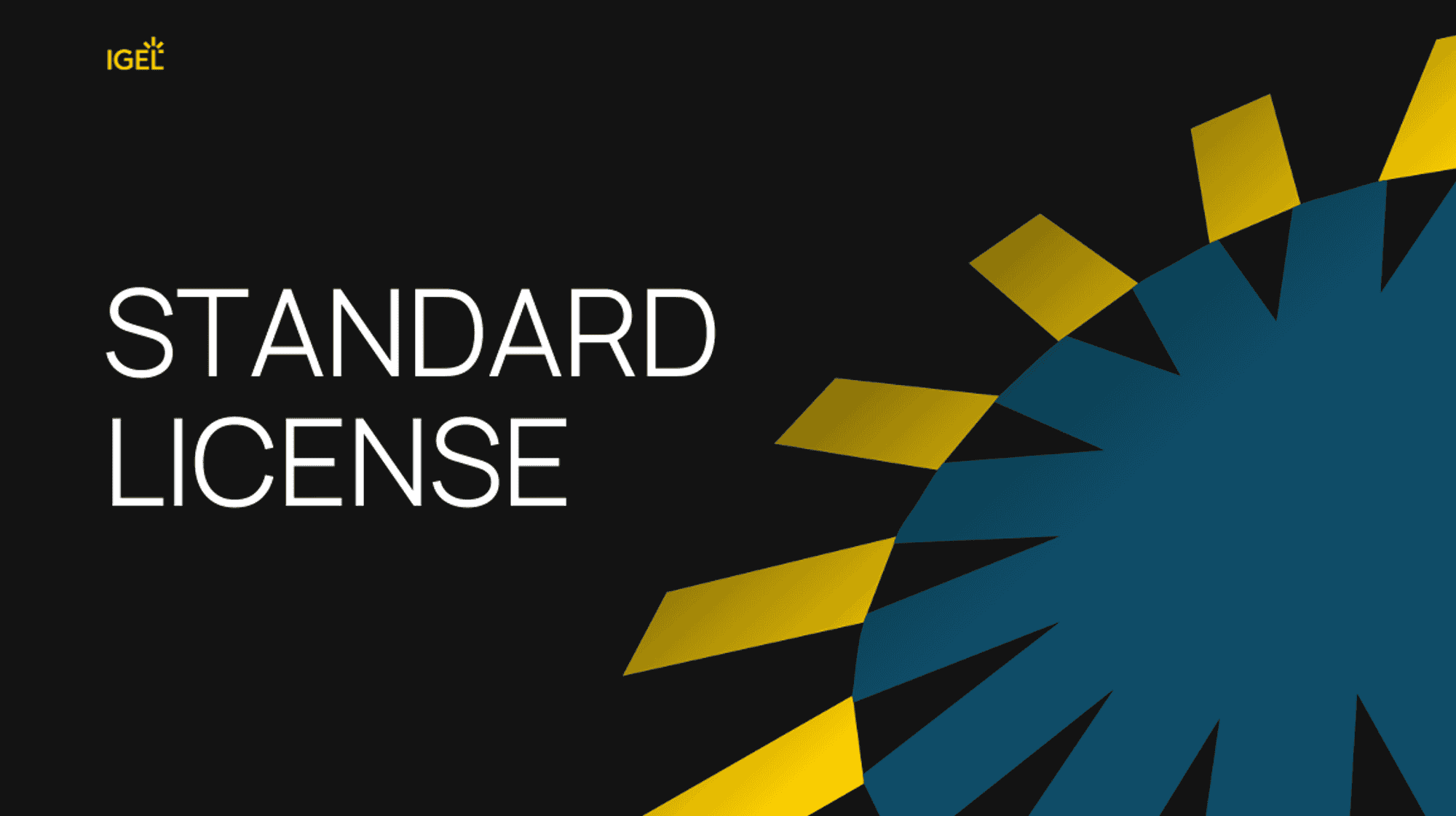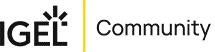IGEL Onboarding / Existing Customer / OEM License
OEM License (Hardware Bundle)
An Existing Customer with a Hardware OEM Bundle.
As an existing customer, there is an assumption that you have already set up an ILP and the Customer portal. So, we shall skip those and jump to the deployment options:
Signing up to the IGEL LICENSE PORTAL (ILP)Signing up to the Customer PortalConnect UMS (Universal Management Suite)- Options for Deploying Licenses
- Automatic Deployment
- Manual Deployment
Deploying Licenses
Deployment of licenses bundled with hardware can be done in a few different ways.
Automatic Deployment of Hardware-Bundled
IGEL Licenses through UMS
A hardware-bundled IGEL license can be deployed using the device’s serial number. You can deploy the license automatically through the Universal Management Suite (UMS) or manually through the IGEL Licensing Portal (ILP).
IGEL provides a simple and efficient way to automatically assign licenses to your devices using the Universal Management Suite (UMS). This ensures a seamless and streamlined deployment process.
How It Works:
- When you register a device with a supported OS version in the UMS,
the system automatically sends the device’s serial number and MAC address to the IGEL License Portal
(ILP). - The ILP checks if there is a license associated with the serial number. It assigns the corresponding subscription key to the device linked to your Global Account ID. It activates the subscription and updates the start and end dates if available.
- The UMS receives the license file from the ILP and applies it to the device, updating the license’s start and end dates as needed.
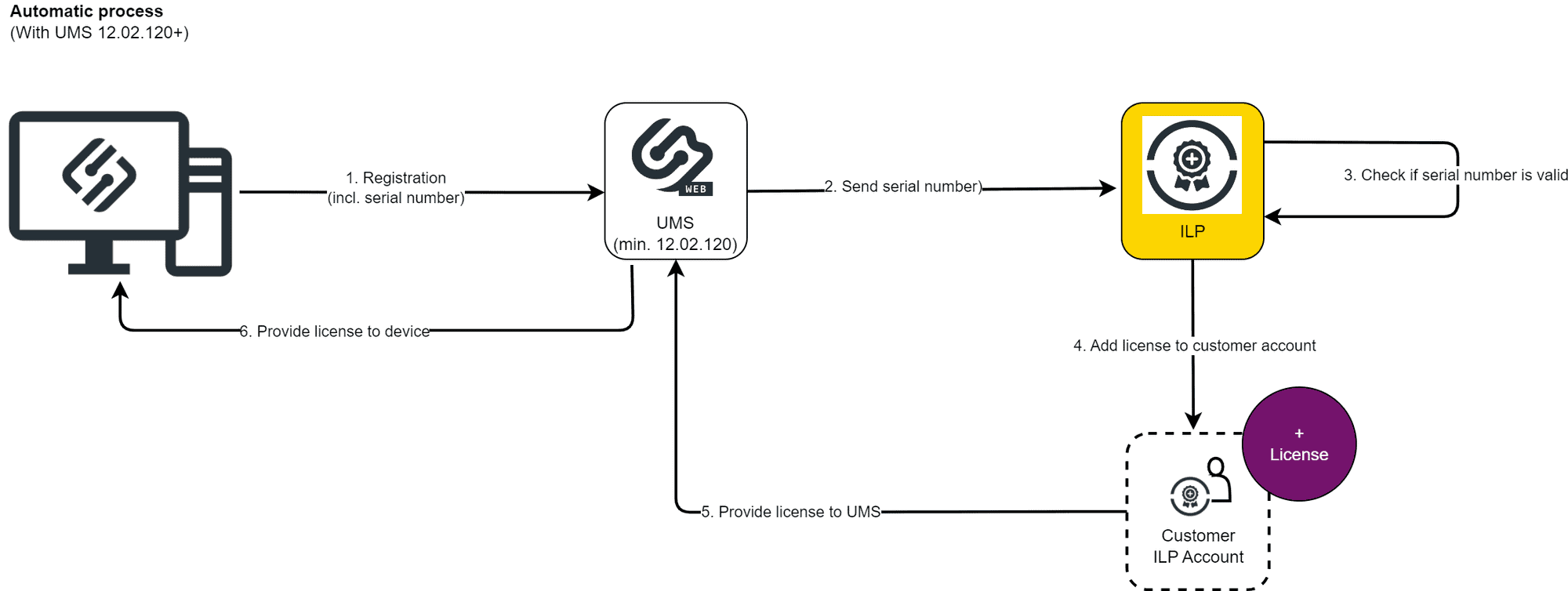
To Get Started:
- Register Your UMS ID: Your UMS ID needs to be registered within the ILP. Instructions for obtaining and registering your UMS ID can be found here.
- Enable License Deployment: Activate hardware-bundled IGEL license deployment within the UMS under the Licenses section.
- Onboard Your Device: Devices can be onboarded through the onboarding service or registered directly in the UMS.
If the automatic process encounters any problems, it will automatically switch to Automatic License Deployment (ALD), as long as it has been configured. This ensures that your devices are always licensed without any interruptions.
For detailed steps and further assistance, visit our Knowledge Base.
Process Overview:
- Serial Number Registration: Begin by collecting the serial numbers of your IGEL devices. These can be registered individually or in bulk (using a CSV file) through the ILP by selecting the
Redeem hardware-bundled IGELlicense option. - License Activation and Assignment: The ILP checks for an existing license associated with the serial number during registration. If a valid license is found, it is activated and assigned to your Global Account ID, with the subscription dates updated accordingly.
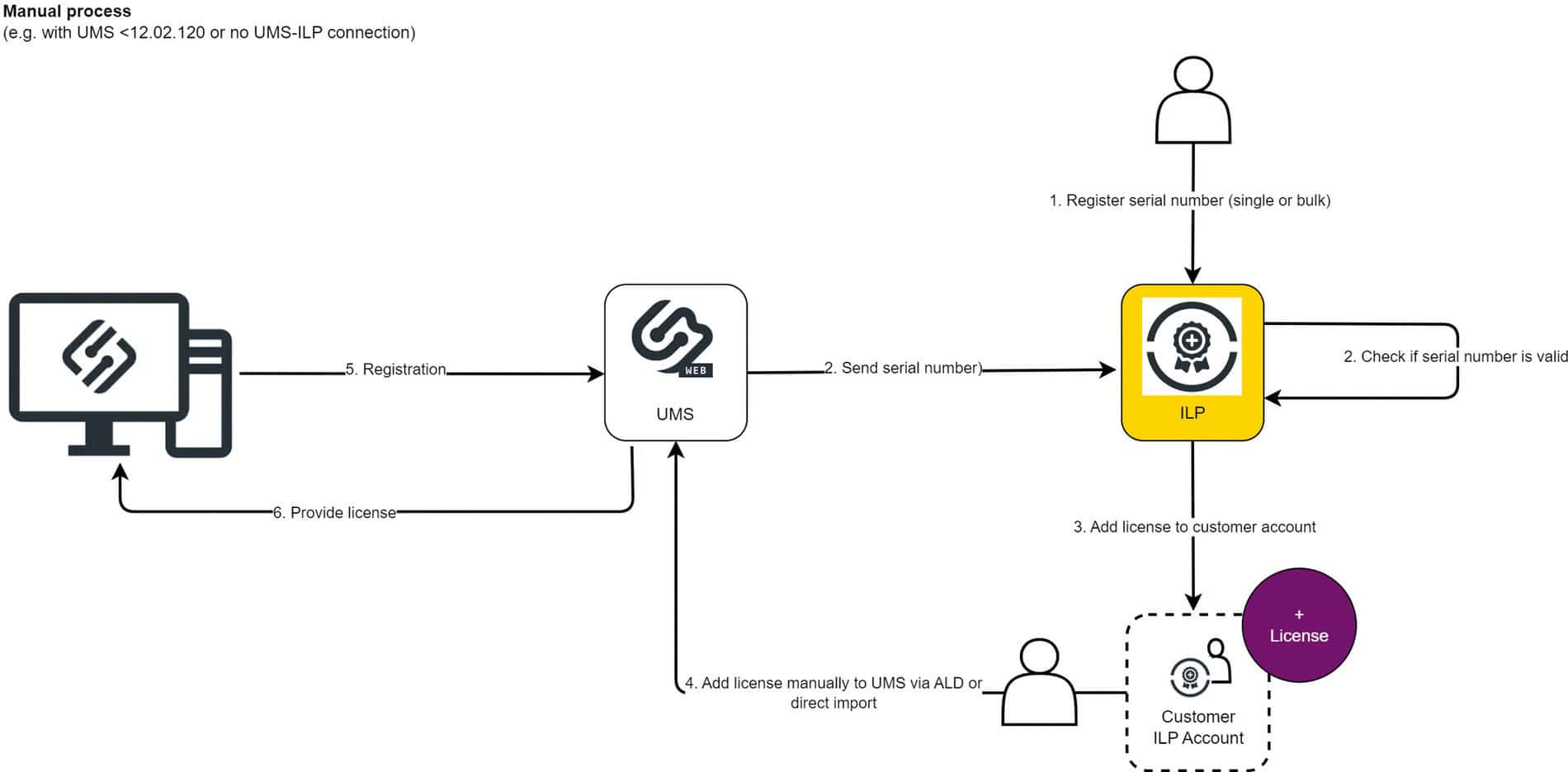
License Management:
Administrators have the flexibility to deploy the licenses in a couple of ways:
- Allow the device to be licensed automatically upon registration in the UMS.
- Manually download licenses for independent deployment.Guides: Manual License Deployment for IGEL OS and Manual License Deployment for IGEL OS without UMS.
- Or add redeemed product packs to the UMS ID for use with Automatic License Deployment (ALD). (See the ALD section above or click
here.)
This approach gives administrators the flexibility to customize the licensing process according to their specific operational requirements. They can choose to apply licenses directly to devices or utilize the flexibility of ALD for wider deployment.
Useful Links
IGEL Training: Link: IGEL Academy
Recommended Course: ICPC: Introduction
This course is designed for technical personnel working with the IGEL product line. It covers IGEL OS 12, Universal Management Suite (UMS 12) Consoles, and topics related to IGEL COSMOS. It is recommended for all technical personnel.
IGEL Community: Register Here: IGEL Community
The IGEL Community is a vibrant platform where members learn, share, and connect with peers and experts in the EUC industry. It provides a collaborative space for quick answers, idea sharing, and building relationships. With over 11,300 members and 445,000 messages exchanged, it is a valuable resource for anyone seeking support and optimization of IGEL software and devices.
Recommended Links:
- IGEL Community Blogs It has important tips, tricks, white papers, videos, and on-demand webinars related to IGEL OS, UMS, Cloud Gateway, and IGEL’s Alliance Partners.
- IGEL Community Videos IGEL OS, UMS, ICG, UD Pocket, RPI4 Raspberry Pi, and IGEL Thin Client hardware-related tech support and training videos from the IGEL Community.
Recommended IGEL Community Videos:
- IGEL Step-by-Step Getting Started Guide – How to Video
- IGEL Step-by-Step Getting Started Guide – How to Install UMS – Part 1
- IGEL Step-by-Step Getting Started Guide – How to Install IGEL OSC – Part 2
- Step by step Getting Started Part 3 – How to Configure UMS – Part 3
- New User Interface with Universal Management Suite 12.03.